AnyDesk for Windows sets the stage for a seamless remote desktop experience, offering users a powerful tool to connect and control computers from anywhere. This software empowers individuals and businesses to access and manage their devices remotely, enabling them to work efficiently and securely from any location.
Table of Contents
From its intuitive interface to its robust security features, AnyDesk provides a user-friendly solution for various remote access needs, making it a popular choice for remote support, IT administration, and collaboration. Whether you’re a tech-savvy professional or a casual user, AnyDesk’s ease of use and versatility make it a valuable tool for anyone who needs to access a computer remotely.
Introduction to AnyDesk: Anydesk For Windows
AnyDesk is a powerful and user-friendly remote desktop software that allows you to control another computer from your own device. It’s designed for seamless remote access, enabling you to manage and work on computers from anywhere with an internet connection.
AnyDesk empowers users to connect to remote desktops securely and efficiently, facilitating tasks like troubleshooting, file transfer, software installation, and remote presentations.
The Purpose and Key Features of AnyDesk
AnyDesk offers a comprehensive suite of features designed to streamline remote access and enhance productivity. Here are some of its key capabilities:
- Secure Remote Access: AnyDesk employs advanced encryption technologies to ensure secure connections, safeguarding sensitive data during remote sessions.
- High-Performance Remote Control: AnyDesk excels in delivering a smooth and responsive remote desktop experience, even over low-bandwidth connections. This is achieved through its proprietary DeskRT codec, which optimizes video and input data transmission.
- Cross-Platform Compatibility: AnyDesk supports a wide range of operating systems, including Windows, macOS, Linux, Android, and iOS. This allows users to connect to remote computers regardless of their operating system.
- File Transfer and Management: AnyDesk facilitates effortless file transfer between the local and remote computers, allowing users to share files, documents, and other data seamlessly.
- Remote Printing: Users can print documents and files directly from the remote computer, eliminating the need to physically transfer files.
- Multiple Monitor Support: AnyDesk allows users to access and control multiple monitors on the remote computer, providing a complete and immersive remote desktop experience.
- Session Recording: Users can record their remote sessions for later review, documentation, or training purposes.
History of AnyDesk
AnyDesk was developed by AnyDesk Software GmbH, a German company founded in 2014. The software was initially released in 2015 and quickly gained popularity for its ease of use, security, and performance.
AnyDesk has undergone continuous development and improvement, adding new features and enhancing its existing capabilities to meet the evolving needs of its user base.
Target Audience for AnyDesk
AnyDesk caters to a wide range of users and organizations, including:
- IT Professionals: AnyDesk empowers IT professionals to remotely troubleshoot, manage, and support computers, regardless of location.
- Businesses: Businesses can use AnyDesk for remote access to corporate servers, desktops, and applications, facilitating collaboration and productivity.
- Freelancers and Remote Workers: Freelancers and remote workers can use AnyDesk to access their work computers and files from anywhere, enabling them to work effectively from home or on the go.
- Educators and Students: AnyDesk can be used for remote teaching and learning, providing a virtual classroom environment for students to access lectures and interact with teachers.
- Home Users: AnyDesk offers a convenient solution for home users to access and control their personal computers remotely, allowing them to manage files, troubleshoot issues, and perform other tasks from anywhere.
Security and Privacy
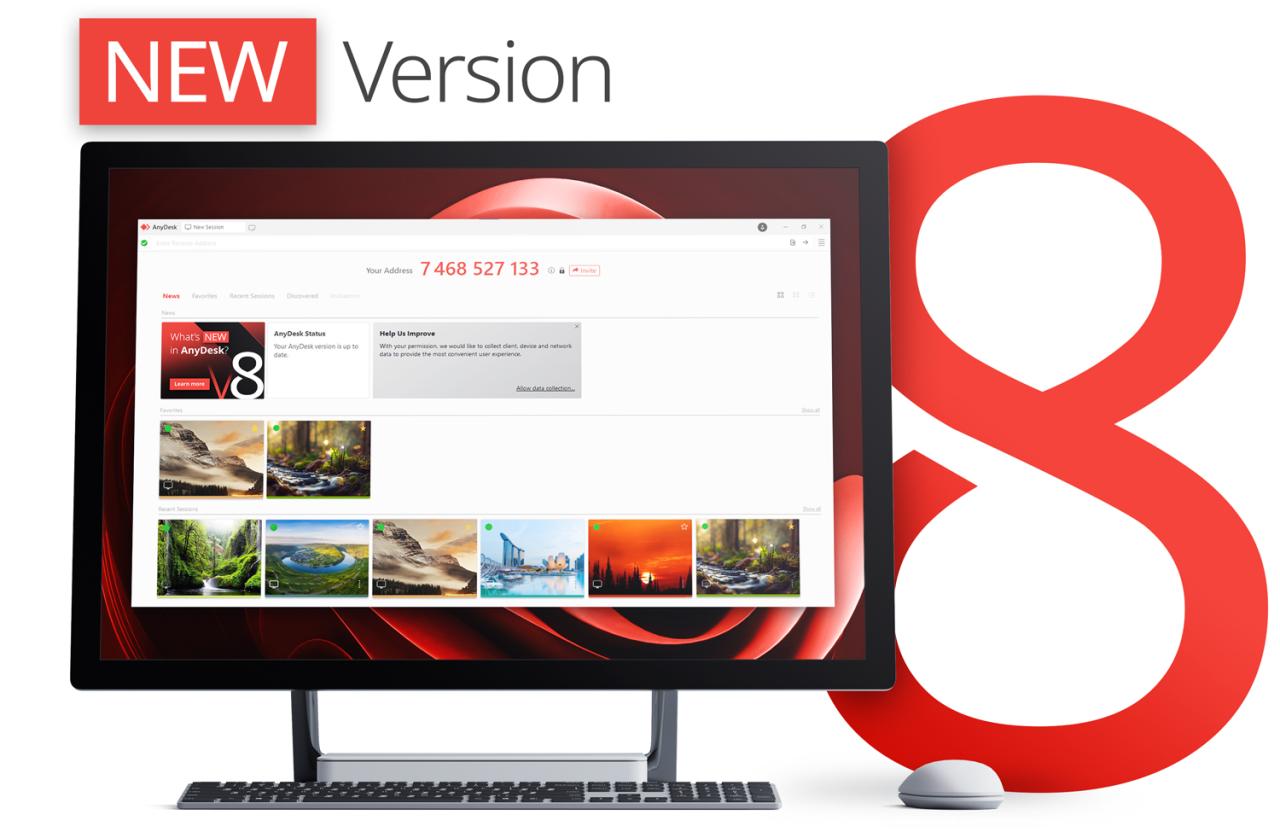
AnyDesk prioritizes the security and privacy of your data during remote access sessions. It employs various measures to ensure your information is protected, providing a secure and trustworthy experience.
Security Measures, Anydesk for windows
AnyDesk implements a comprehensive set of security measures to safeguard user data and connections. These measures are designed to protect your information from unauthorized access and ensure the integrity of your remote sessions.
- End-to-End Encryption: All data transmitted between the AnyDesk client and server is encrypted using the industry-standard TLS (Transport Layer Security) protocol. This ensures that even if the connection is intercepted, the data remains unreadable to unauthorized individuals.
- Secure Authentication: AnyDesk uses strong authentication mechanisms to verify the identity of users connecting to your computer. This prevents unauthorized access and ensures that only authorized individuals can establish remote connections.
- Password Protection: Access to your computer is secured by a strong password, which is required for establishing a remote connection. It’s crucial to choose a complex and unique password for each of your accounts, including AnyDesk, to minimize the risk of unauthorized access.
- Two-Factor Authentication: To further enhance security, AnyDesk offers two-factor authentication (2FA). This adds an extra layer of protection by requiring a second verification factor, such as a code sent to your mobile device, in addition to your password. This makes it significantly more difficult for unauthorized individuals to gain access to your computer.
- Access Control: AnyDesk allows you to control who can access your computer and what they can do. You can set specific permissions for different users, limiting their access to certain applications or files. This granular control helps you maintain the security of your sensitive data.
- Regular Security Updates: AnyDesk releases regular security updates to address any potential vulnerabilities and ensure the software remains secure. It’s essential to keep your AnyDesk software updated to benefit from the latest security patches and improvements.
Importance of Strong Passwords and Encryption
Strong passwords and encryption are essential for protecting your data and ensuring the security of your remote access sessions.
- Strong Passwords: A strong password is crucial for preventing unauthorized access to your computer. It should be at least 12 characters long, including a mix of uppercase and lowercase letters, numbers, and symbols. Avoid using easily guessable passwords or personal information.
- Encryption: Encryption is a process of converting data into an unreadable format, making it secure from unauthorized access. AnyDesk uses strong encryption algorithms to protect all data transmitted during remote sessions, ensuring that even if the connection is intercepted, the data remains secure.
Recommendations for Enhancing Security
To further enhance security while using AnyDesk, consider implementing these recommendations:
- Use a Strong and Unique Password: Choose a complex password that is at least 12 characters long and includes a mix of uppercase and lowercase letters, numbers, and symbols. Avoid using the same password for multiple accounts.
- Enable Two-Factor Authentication: This adds an extra layer of security by requiring a second verification factor, such as a code sent to your mobile device, in addition to your password.
- Limit Access Permissions: Carefully control who has access to your computer and what they can do. Set specific permissions for different users, limiting their access to certain applications or files.
- Keep Your Software Updated: Regularly update your AnyDesk software to benefit from the latest security patches and improvements.
- Use a Firewall: A firewall can help protect your computer from unauthorized access by blocking incoming connections from untrusted sources.
- Be Cautious of Phishing Attempts: Be aware of phishing attempts, which can trick you into revealing your password or other sensitive information. Never click on suspicious links or open attachments from unknown senders.
Performance and Optimization
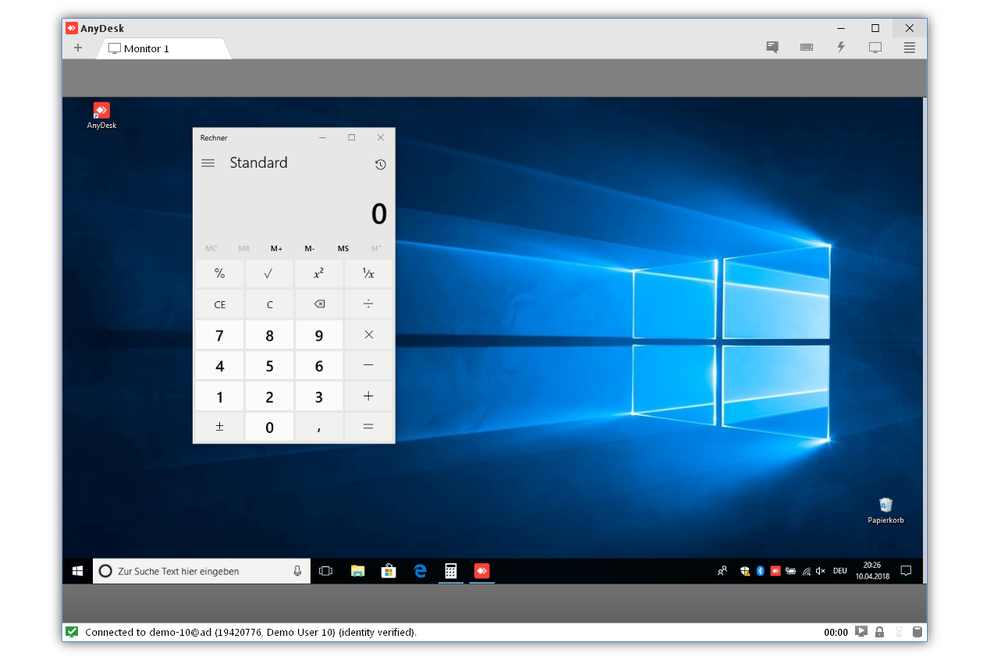
AnyDesk is designed for smooth and efficient remote access, but its performance can be influenced by factors like network conditions and hardware specifications. Understanding these factors and implementing optimization techniques can significantly enhance your AnyDesk experience.
Performance Characteristics
AnyDesk prioritizes speed and low latency for a responsive remote desktop experience. The software employs advanced compression algorithms to minimize data transfer, reducing bandwidth consumption and improving responsiveness. AnyDesk’s resource consumption is generally modest, making it suitable for use on systems with limited resources.
Optimizing AnyDesk Performance
To maximize AnyDesk performance, consider these strategies based on your network and hardware:
Network Optimization
- Use a Stable and Fast Internet Connection: A reliable internet connection with sufficient bandwidth is crucial for optimal performance. Consider upgrading your internet plan or using a wired connection for the most consistent speeds.
- Minimize Network Interference: Close unnecessary applications and processes that might consume bandwidth, especially those that use peer-to-peer protocols or stream large amounts of data.
- Configure AnyDesk for Optimal Bandwidth: AnyDesk allows you to adjust the video quality and frame rate settings. Lowering these settings can improve performance on networks with limited bandwidth.
Hardware Optimization
- Use a Powerful Computer: A system with a fast processor, sufficient RAM, and a dedicated graphics card can significantly enhance AnyDesk performance.
- Close Unnecessary Programs: Before starting a remote session, close any applications that are not actively in use to free up system resources.
- Disable Background Processes: Disable or temporarily disable background processes that consume system resources, such as antivirus software or cloud syncing services.
Troubleshooting Performance Issues
If you encounter performance problems with AnyDesk, try these troubleshooting steps:
Network Issues
- Check Internet Connection: Ensure both the host and client computers have a stable internet connection.
- Restart Network Devices: Restart your router and modem to resolve potential network connectivity issues.
- Try a Different Network: Connect to a different internet network to rule out network problems as the cause.
Hardware Issues
- Close Unnecessary Programs: Close any programs that are not in use to free up system resources.
- Check System Resources: Monitor CPU usage, RAM usage, and disk space to identify potential resource constraints.
- Update Drivers: Ensure that your graphics card drivers are up-to-date for optimal performance.
Software Issues
- Update AnyDesk: Make sure you have the latest version of AnyDesk installed for the most recent performance enhancements and bug fixes.
- Check for Conflicts: Temporarily disable other remote access software or antivirus programs to see if they are interfering with AnyDesk.
- Restart AnyDesk: Restart AnyDesk on both the host and client computers to refresh the connection.
Conclusion
AnyDesk is a powerful remote desktop solution for Windows users, offering a seamless and secure way to access and control remote computers. It stands out with its impressive performance, user-friendly interface, and robust security features.
AnyDesk is a valuable tool for individuals and businesses seeking to manage remote devices, collaborate remotely, or provide technical support. However, like any software, it has its strengths and weaknesses.
Benefits of using AnyDesk
AnyDesk provides several benefits, including:
- Seamless remote access: AnyDesk offers a smooth and intuitive user experience, allowing users to connect to remote computers with minimal lag and high performance.
- Strong security features: AnyDesk prioritizes security with end-to-end encryption and various authentication methods, ensuring data protection during remote sessions.
- Cross-platform compatibility: AnyDesk supports various operating systems, including Windows, macOS, Linux, iOS, and Android, enabling users to connect to devices across platforms.
- User-friendly interface: AnyDesk boasts a simple and intuitive interface, making it easy for users of all skill levels to navigate and utilize its features.
- Free version available: AnyDesk offers a free version for personal use, allowing users to experience its features without cost.
Potential Drawbacks of using AnyDesk
While AnyDesk offers numerous advantages, there are some potential drawbacks to consider:
- Limited free version features: The free version of AnyDesk has limitations, such as restricted functionality and connection time. Users requiring advanced features or extended sessions may need to upgrade to a paid plan.
- Performance can be affected by network conditions: Like any remote desktop solution, AnyDesk’s performance can be affected by network latency and bandwidth limitations. Users in areas with poor internet connectivity may experience lag or disconnections.
- Security risks associated with remote access: As with any remote access software, users should be aware of potential security risks. It’s crucial to use strong passwords, enable two-factor authentication, and be cautious about granting access to untrusted devices.
Recommendations for Potential Users
Choosing the right remote desktop solution depends on individual needs and requirements. Here are some recommendations for potential AnyDesk users:
- Individuals seeking free remote access: The free version of AnyDesk is an excellent option for personal use, offering basic remote access features without cost.
- Businesses requiring advanced remote access and security features: For businesses requiring robust features, such as unattended access, file transfer, and advanced security settings, AnyDesk’s paid plans offer comprehensive solutions.
- Users prioritizing performance and reliability: AnyDesk’s optimized performance and robust infrastructure make it a suitable choice for users who need reliable and fast remote access.
Epilogue
In conclusion, AnyDesk for Windows stands as a reliable and efficient solution for remote desktop access. Its intuitive interface, comprehensive features, and strong security measures make it a top choice for individuals and businesses alike. Whether you need to provide remote support, manage IT infrastructure, or simply access your personal computer from afar, AnyDesk offers a user-friendly and secure way to stay connected.
AnyDesk for Windows is a powerful remote desktop tool that allows you to control another computer from anywhere in the world. It’s particularly useful for accessing files and applications on a remote machine, but sometimes you might need to work with a PDF document that’s password-protected.
In such cases, a dedicated pdf password remover can be a real lifesaver. Once you’ve removed the password, you can easily open the document in AnyDesk and work on it as needed.
