Custom resolution utility, a powerful tool for tailoring your screen’s display, offers the flexibility to optimize visual experiences for diverse needs. Whether you’re a graphic designer seeking pixel-perfect precision or a gamer striving for immersive visuals, custom resolutions empower you to fine-tune your display settings beyond the limitations of standard options.
Table of Contents
This guide delves into the world of custom resolutions, exploring their capabilities, applications, and the intricacies of utilizing them effectively. From understanding the fundamental concepts to navigating advanced techniques, we’ll equip you with the knowledge to harness the full potential of custom resolution utilities.
Introduction to Custom Resolution Utilities
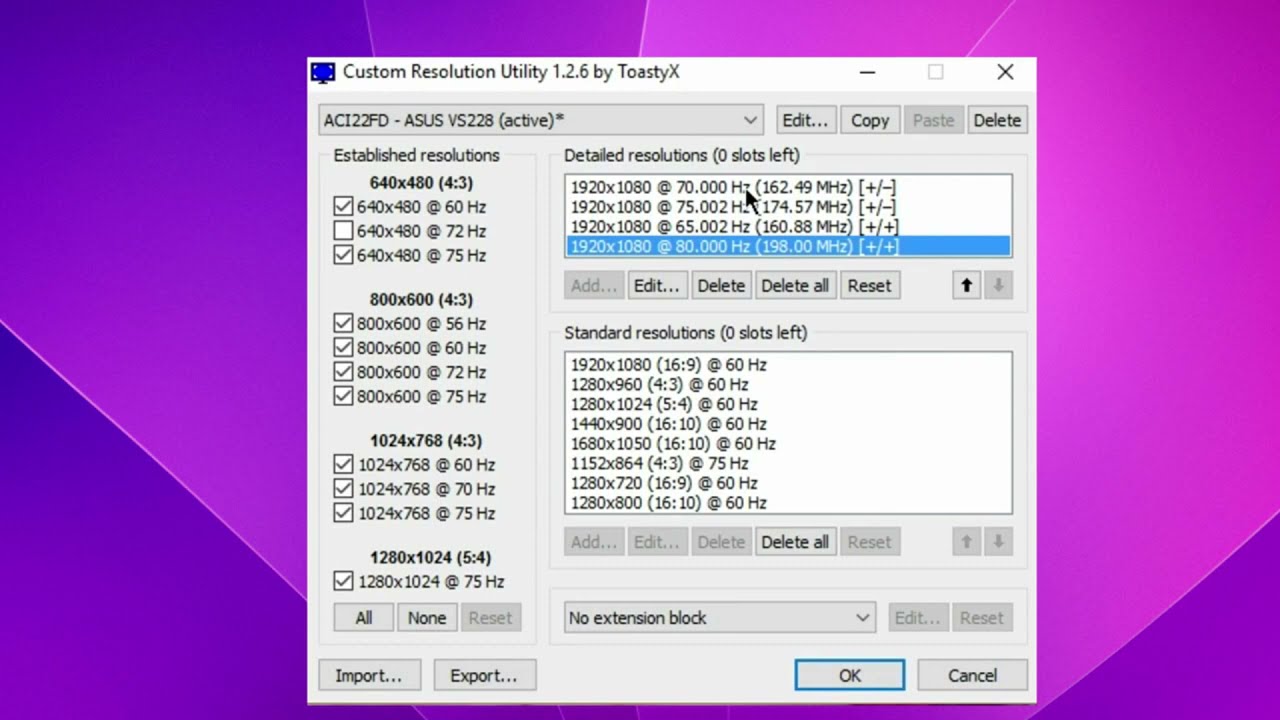
Custom resolution utilities are software tools that allow users to modify the display resolution of their monitors beyond the standard options provided by the operating system. These utilities provide greater flexibility and control over screen display settings, enabling users to tailor their screen resolution to their specific needs and preferences.
The need for custom resolution utilities arises in various scenarios, particularly when dealing with specific hardware configurations, unique display requirements, or when standard resolutions do not meet the user’s expectations.
Common Use Cases for Custom Resolution Utilities
Custom resolution utilities find application in various situations, including:
- Optimizing display for specific games or applications: Certain games or applications may require specific resolutions for optimal performance or to achieve desired visual effects. Custom resolution utilities allow users to set resolutions that are not available by default, ensuring a better gaming or application experience.
- Adjusting screen resolution for multi-monitor setups: When using multiple monitors with different resolutions, custom resolution utilities can help synchronize the display settings and create a seamless visual experience across all monitors. This is especially useful for users who require a consistent display across their multiple screens.
- Improving visual clarity on high-resolution displays: High-resolution displays, such as 4K or 8K monitors, often have a large number of pixels. Custom resolution utilities can be used to adjust the resolution to a more comfortable level, reducing the strain on the eyes and improving visual clarity.
- Enabling unique aspect ratios: Standard resolutions typically follow common aspect ratios, such as 16:9 or 4:3. Custom resolution utilities allow users to create resolutions with unique aspect ratios, which can be beneficial for specific applications or tasks that require non-standard display proportions.
- Customizing screen resolution for specific needs: Users may have individual preferences or requirements regarding screen resolution, such as a need for a larger or smaller display area. Custom resolution utilities provide the flexibility to adjust the resolution to meet these specific needs, improving the overall user experience.
Key Features of Custom Resolution Utilities
Custom resolution utilities are powerful tools that allow users to tailor their display settings beyond the standard options provided by their operating system. These utilities provide a range of features that enhance user experience and productivity, especially for users who demand precise control over their screen’s display.
Advantages of Using Custom Resolution Utilities
Custom resolution utilities offer several advantages over standard display settings. By providing more granular control over resolution, refresh rate, and other display parameters, these utilities empower users to:
- Optimize for Specific Tasks: Users can fine-tune their display settings to match the demands of specific tasks. For example, graphic designers might prefer a higher resolution for pixel-perfect work, while gamers might prioritize a higher refresh rate for smoother gameplay.
- Enhance Visual Clarity: Custom resolutions can improve visual clarity by allowing users to set resolutions that match their monitor’s native capabilities. This can result in sharper text, crisper images, and a more immersive viewing experience.
- Improve Performance: In some cases, setting a custom resolution can improve system performance by reducing the load on the graphics card. This can be particularly beneficial for older or less powerful systems.
- Enable Unique Display Configurations: Custom resolution utilities enable users to create unique display configurations, such as using multiple monitors with different resolutions or scaling a single monitor to a specific aspect ratio.
Understanding Custom Resolutions
Custom resolutions involve setting display parameters beyond the standard options offered by the operating system. These parameters include:
- Resolution: The number of pixels displayed horizontally and vertically, often expressed as “width x height” (e.g., 1920 x 1080).
- Refresh Rate: The number of times the screen image is refreshed per second, measured in Hertz (Hz). A higher refresh rate results in smoother motion and reduced screen tearing.
- Aspect Ratio: The ratio of the width to the height of the display. Common aspect ratios include 16:9, 16:10, and 4:3.
Key Features of Robust Custom Resolution Utilities
Robust custom resolution utilities typically include features that:
- Support a Wide Range of Monitors: The utility should be compatible with various monitor types and resolutions, ensuring flexibility for users with different display setups.
- Provide Fine-grained Control: Users should be able to set custom resolutions with precision, including the ability to adjust the horizontal and vertical resolution, refresh rate, and aspect ratio.
- Offer Preset Configurations: The utility should provide pre-configured settings for common resolutions and refresh rates, simplifying the process for users who are not familiar with custom resolutions.
- Enable User-Defined Profiles: Users should be able to create and save custom profiles for different display settings, allowing them to quickly switch between configurations for different tasks or applications.
- Support Advanced Features: Some advanced utilities might offer additional features, such as the ability to create custom color profiles, adjust display brightness and contrast, or control the display’s overdrive settings.
Setting Up and Using a Custom Resolution Utility
Custom resolution utilities are powerful tools that allow you to customize your screen’s display settings beyond the limitations of your monitor’s native resolution. This can be beneficial for various reasons, such as enhancing clarity, optimizing performance for specific tasks, or simply enjoying a more immersive viewing experience.
Installing and Configuring a Custom Resolution Utility
Installing and configuring a custom resolution utility is a straightforward process that typically involves downloading the software, running the setup wizard, and then configuring the desired settings.
- Download and Install the Utility: Start by downloading the custom resolution utility of your choice. Many popular options are available online, often free of charge. Once downloaded, run the setup wizard to install the utility on your system.
- Launch the Utility: After successful installation, launch the custom resolution utility. You’ll usually find it in your Start menu or system tray.
- Configure Basic Settings: The utility’s interface will likely present you with a list of available resolutions, refresh rates, and other settings. Start by adjusting these basic settings to your preferences.
- Create Custom Resolutions: Most custom resolution utilities allow you to create and apply custom resolutions. This is where you can experiment with different screen sizes and aspect ratios to find what works best for your needs.
- Test and Apply: After creating a custom resolution, test it out by applying it to your screen. If you’re satisfied with the results, save the custom resolution for future use. If not, you can always revert back to the original settings.
Creating and Applying Custom Resolutions
Creating custom resolutions involves specifying the desired screen width, height, and refresh rate.
- Identify Desired Resolution: Determine the desired screen resolution for your specific needs. For example, if you’re playing a game that supports a higher resolution than your monitor’s native resolution, you may want to create a custom resolution that matches the game’s requirements.
- Select the Custom Resolution Option: Within the custom resolution utility, locate the option for creating custom resolutions. This is often labeled as “Create Custom Resolution” or something similar.
- Input Desired Resolution: Enter the desired screen width and height values. The utility will often guide you with the appropriate format for inputting these values.
- Choose Refresh Rate: Select the desired refresh rate for your custom resolution. This is typically measured in Hertz (Hz) and represents the number of times the screen refreshes per second. A higher refresh rate generally leads to smoother motion and a more responsive experience.
- Test and Apply: After creating the custom resolution, test it out by applying it to your screen. If you’re satisfied with the results, save the custom resolution for future use. If not, you can always revert back to the original settings.
Optimizing Custom Resolution Settings
Optimizing custom resolution settings for specific tasks involves understanding the trade-offs between resolution, refresh rate, and overall performance.
- Gaming: For gaming, prioritize a higher refresh rate to minimize motion blur and enhance responsiveness. However, if your hardware struggles to maintain a high frame rate at the desired resolution, consider lowering the resolution to improve performance.
- Image Editing and Graphic Design: For tasks involving detailed image manipulation, a higher resolution is generally preferred for greater accuracy and precision. However, be mindful of your system’s resources, as high resolutions can demand more processing power.
- Web Browsing and Productivity: For everyday tasks like web browsing and productivity, a balance between resolution and refresh rate is essential. A comfortable resolution with a refresh rate of 60Hz or higher is typically sufficient for a smooth and enjoyable experience.
Troubleshooting and Common Issues
While custom resolution utilities can offer flexibility, they can sometimes lead to display issues. Understanding common problems and troubleshooting methods can help you achieve optimal performance.
Issues with Display Resolution
Display resolution issues are common when using custom resolutions. These can manifest as blurry or distorted images, screen tearing, or even a complete inability to display the custom resolution.
- Incorrect Aspect Ratio: Using a custom resolution with an incorrect aspect ratio can cause stretching or squeezing of the image, leading to distortion.
- Unsupported Refresh Rate: Attempting to set a refresh rate that your monitor doesn’t support can result in flickering, tearing, or a black screen.
- Driver Incompatibility: Outdated or incompatible graphics drivers can prevent your system from recognizing or properly utilizing custom resolutions.
- Monitor Limitations: Some monitors have inherent limitations in the range of resolutions they can support, even if the utility allows you to set them.
Troubleshooting these issues involves verifying the monitor’s specifications, ensuring compatibility with the graphics drivers, and adjusting the refresh rate to a supported value. If necessary, reverting to a default resolution or reinstalling drivers can resolve the problem.
Security and Privacy Considerations: Custom Resolution Utility
While custom resolution utilities can enhance your display experience, it’s crucial to be aware of potential security and privacy risks associated with their use. These utilities often require access to your system’s graphics driver and display settings, which could potentially expose your data to malicious actors if not used carefully.
Protecting User Data and Privacy
Using custom resolution utilities responsibly is key to safeguarding your data and privacy. Here’s how to mitigate potential risks:
- Download from Reputable Sources: Always obtain custom resolution utilities from trusted developers or well-known software repositories like GitHub. Avoid downloading from unknown websites or sources that could contain malware.
- Read User Reviews and Ratings: Before installing any utility, check user reviews and ratings on platforms like Reddit or forums. This can provide insights into the utility’s reliability and security track record.
- Understand Permissions: Pay close attention to the permissions requested by the utility during installation. Ensure that the permissions are reasonable and necessary for the utility’s intended functionality. Avoid granting unnecessary access to your system.
- Keep Software Updated: Regularly update your custom resolution utility to benefit from security patches and bug fixes. Outdated software can be vulnerable to exploits.
- Use Anti-Malware Software: Employ reputable anti-malware software to detect and remove any potential threats that may have been introduced by the utility. Regularly scan your system for malware.
Choosing Secure Custom Resolution Utilities, Custom resolution utility
- Open-Source Utilities: Consider using open-source custom resolution utilities. These utilities are publicly available and can be inspected by anyone, making it less likely that they contain malicious code. However, even open-source utilities should be downloaded from reputable sources.
- Read Documentation: Before installing any utility, carefully read the documentation to understand its features, permissions required, and any potential security implications.
- Look for Privacy Policies: Check for a privacy policy on the developer’s website or within the utility’s documentation. This policy should clearly Artikel how the utility collects, uses, and protects your data.
Best Practices for Using Custom Resolution Utilities
Custom resolution utilities can be powerful tools for enhancing your display experience, but using them effectively requires a thoughtful approach. By following best practices, you can ensure optimal performance, avoid potential issues, and get the most out of your customized resolutions.
Choosing the Right Custom Resolution Utility
Selecting the appropriate custom resolution utility is crucial for a smooth and successful experience. Several factors influence the choice, including compatibility, features, and user interface.
- Compatibility: Ensure the utility is compatible with your operating system and graphics card. Check the developer’s website or user reviews for compatibility information.
- Features: Consider the features offered by different utilities. Some utilities provide advanced options for customizing refresh rates, color depth, and scaling modes, while others offer simpler interfaces.
- User Interface: Choose a utility with a user-friendly interface that is easy to navigate and understand. A clear and intuitive interface simplifies the process of creating and managing custom resolutions.
Configuring Custom Resolutions
Once you’ve chosen a utility, configuring custom resolutions involves creating new resolutions and testing their compatibility with your system.
- Start with Small Adjustments: Begin by creating resolutions that are close to your monitor’s native resolution. This minimizes the risk of compatibility issues and allows you to gradually explore different resolutions.
- Test Thoroughly: After creating a custom resolution, test it by launching applications and browsing the web. Pay attention to any visual artifacts, performance issues, or text rendering problems.
- Save and Restore Settings: Regularly save your custom resolution settings to prevent accidental loss. Consider using a backup utility to create a system restore point before making significant changes.
Maintaining and Updating Custom Resolution Settings
Maintaining and updating custom resolution settings ensures that your display remains optimized and compatible with your system.
- Monitor for Updates: Regularly check for updates to your custom resolution utility. Updates often include bug fixes, performance improvements, and compatibility enhancements.
- Adjust Settings as Needed: As you install new applications or upgrade your system, you may need to adjust your custom resolution settings. Monitor your display for any issues and make necessary adjustments.
- Consider Using a Default Profile: Create a default resolution profile that you can easily switch back to if you encounter any problems with your custom resolutions. This provides a fallback option for restoring your display to a known working state.
Troubleshooting Common Issues
Troubleshooting common issues can help you resolve problems and maintain a stable display experience.
- Compatibility Issues: If you encounter compatibility issues with a custom resolution, try creating a new resolution that is closer to your monitor’s native resolution. You can also experiment with different scaling modes and refresh rates.
- Performance Issues: If you experience performance issues, such as slow frame rates or stuttering, consider reducing the resolution or refresh rate of your custom resolution. You can also check for driver updates for your graphics card.
- Visual Artifacts: If you notice visual artifacts, such as flickering, tearing, or ghosting, try adjusting the refresh rate of your custom resolution. You can also experiment with different scaling modes or disable hardware acceleration in your browser.
Last Recap
As we conclude our exploration of custom resolution utilities, it’s clear that these tools have become indispensable for achieving optimal visual experiences across various applications. By mastering the art of custom resolution configuration, you gain the power to tailor your screen display to your specific requirements, unlocking enhanced productivity, visual clarity, and a personalized computing experience.
A custom resolution utility allows you to tailor video output to your specific needs, whether it’s for a smaller screen or a high-definition display. If you’re looking to download YouTube videos for offline viewing, a convenient tool is a youtube video downloader online , which often lets you select the desired resolution for your download.
This way, you can optimize your video files for storage space and viewing quality, maximizing the benefits of a custom resolution utility.

