Firefox Developer Edition is a powerful browser designed specifically for web developers. It offers a suite of advanced tools and features that streamline the development process, from debugging and testing to optimizing performance and ensuring cross-browser compatibility.
Table of Contents
Unlike standard browsers, Firefox Developer Edition provides a comprehensive environment for building, analyzing, and troubleshooting web applications. Its integrated developer tools, such as the debugger, inspector, and network monitor, offer unparalleled insights into website performance and behavior.
Firefox Developer Edition
Firefox Developer Edition is a specialized web browser designed for web developers. It offers a comprehensive set of tools and features that streamline the development process, enabling developers to build, debug, and test websites and web applications more efficiently.
Target Audience
Firefox Developer Edition is specifically designed for web developers, front-end developers, and anyone involved in web development activities. It provides a powerful and convenient platform for creating, testing, and debugging web applications.
Key Features and Functionalities
- Built-in Developer Tools: Firefox Developer Edition comes with a suite of built-in developer tools, including the Web Console, Inspector, Network Monitor, and Performance Analyzer. These tools provide comprehensive insights into website performance, code execution, and network activity.
- Responsive Design Mode: The browser allows developers to preview their websites in various screen sizes and resolutions, ensuring optimal responsiveness across different devices.
- Debugger: The integrated debugger enables developers to step through code, set breakpoints, and inspect variables, facilitating efficient bug identification and resolution.
- Performance Optimization: Firefox Developer Edition provides tools for analyzing website performance, identifying bottlenecks, and optimizing code for better loading times and user experience.
- Web Security: The browser includes features that enhance web security, such as the ability to inspect and analyze SSL certificates and detect potential security vulnerabilities.
Comparison with Chrome DevTools
Firefox Developer Edition and Chrome DevTools are both popular developer-focused browsers with similar functionalities. However, they differ in specific features and user interfaces.
- Developer Tools: Both browsers offer comprehensive developer tools, but their specific features and organization may vary. Firefox Developer Edition emphasizes performance analysis, while Chrome DevTools excels in debugging and code inspection.
- User Interface: The user interfaces of both browsers differ in terms of layout, organization, and visual design. Developers may prefer one interface over the other based on their personal preferences and workflow.
- Community and Support: Both browsers have active developer communities and extensive documentation, providing support and resources for developers. The choice between the two may depend on the specific needs and preferences of the developer.
Development Tools and Features
Firefox Developer Edition is packed with a comprehensive suite of built-in developer tools designed to streamline the process of building, debugging, and optimizing web applications. These tools provide a powerful arsenal for web developers, enabling them to inspect, analyze, and refine every aspect of their web projects.
The Developer Toolbar
The Developer Toolbar is the central hub for accessing Firefox Developer Edition’s powerful tools. It can be accessed by pressing F12 or by navigating to the “Developer” menu and selecting “Developer Tools.” The toolbar provides a user-friendly interface with a variety of tabs, each dedicated to a specific development task.
Debugger
The Debugger allows developers to step through their code line by line, inspect variables, set breakpoints, and analyze the execution flow of their JavaScript code. This tool is invaluable for identifying and resolving bugs, understanding code behavior, and optimizing performance.
The Debugger is a powerful tool for understanding and debugging JavaScript code. It allows you to step through your code line by line, inspect variables, set breakpoints, and analyze the execution flow of your code.
Inspector
The Inspector provides a detailed view of the structure, styles, and layout of a web page. It allows developers to examine the HTML elements, CSS styles, and DOM tree, making it easy to identify and fix layout issues, style inconsistencies, and accessibility problems.
The Inspector is a powerful tool for understanding the structure, styles, and layout of a web page. It allows you to examine the HTML elements, CSS styles, and DOM tree, making it easy to identify and fix layout issues, style inconsistencies, and accessibility problems.
Network Monitor
The Network Monitor provides insights into the network requests and responses that occur when a web page loads. This tool helps developers identify slow-loading resources, analyze network performance, and optimize the loading speed of their web applications.
The Network Monitor is a powerful tool for understanding the network requests and responses that occur when a web page loads. It allows you to identify slow-loading resources, analyze network performance, and optimize the loading speed of your web applications.
Performance Profiler
The Performance Profiler helps developers analyze the performance of their web applications, identifying bottlenecks and areas for optimization. This tool provides insights into the execution time of JavaScript code, the rendering process, and the overall performance of the application.
The Performance Profiler is a powerful tool for understanding the performance of your web applications. It allows you to identify bottlenecks and areas for optimization, providing insights into the execution time of JavaScript code, the rendering process, and the overall performance of the application.
Web Development Workflow Integration
Firefox Developer Edition is designed to seamlessly integrate with popular development tools and workflows, making it a powerful ally for web developers. It streamlines the development process by offering a range of features and functionalities that enhance productivity and efficiency.
Integration with Popular Development Tools
Firefox Developer Edition’s integration with popular development tools allows developers to work within their preferred environments and leverage their existing workflows.
- Code Editors: Firefox Developer Edition integrates well with popular code editors like Visual Studio Code, Atom, and Sublime Text. This integration allows developers to edit code directly within the browser, using the editor’s powerful features for syntax highlighting, auto-completion, and debugging.
- Version Control Systems: The browser integrates with version control systems like Git, enabling developers to manage code changes, track revisions, and collaborate with other developers. This integration allows developers to seamlessly switch between their code editor and the browser, making it easy to access the latest code version and push updates.
- Task Runners and Build Tools: Firefox Developer Edition integrates with popular task runners and build tools like Grunt, Gulp, and Webpack. These tools automate repetitive tasks, such as compiling code, minifying assets, and running tests, streamlining the development process and ensuring consistency.
- Continuous Integration (CI) and Continuous Delivery (CD) Systems: Firefox Developer Edition can be integrated with CI/CD systems like Jenkins, Travis CI, and CircleCI. This integration allows developers to automatically test and deploy their code changes, ensuring that new features and bug fixes are delivered quickly and efficiently.
Leveraging Firefox Developer Edition for Development Tasks
Firefox Developer Edition offers a range of features that empower developers to perform essential development tasks efficiently.
- Code Editing: Firefox Developer Edition allows developers to edit code directly within the browser using the built-in code editor. This editor provides syntax highlighting, auto-completion, and debugging capabilities, making it a convenient tool for quick code adjustments and experimentation.
- Version Control: Firefox Developer Edition provides seamless integration with Git, enabling developers to manage code changes, track revisions, and collaborate with other developers. This integration allows developers to easily pull the latest code from a repository, commit changes, and push updates to the remote repository.
- Continuous Integration: Firefox Developer Edition can be used to set up a continuous integration (CI) pipeline, enabling developers to automatically test and build their code changes. This ensures that new features and bug fixes are thoroughly tested and deployed quickly and efficiently.
- Performance Optimization: Firefox Developer Edition includes a comprehensive set of performance tools that help developers identify and address performance bottlenecks in their web applications. These tools provide insights into page load times, network activity, and resource usage, enabling developers to optimize their code for better performance.
Setting Up a Development Environment Using Firefox Developer Edition
Setting up a development environment using Firefox Developer Edition is a straightforward process. Here’s a step-by-step guide:
- Install Firefox Developer Edition: Download and install the latest version of Firefox Developer Edition from the Mozilla website.
- Install Your Preferred Code Editor: Choose a code editor that suits your workflow and preferences, such as Visual Studio Code, Atom, or Sublime Text.
- Set Up Version Control: Install Git and configure it with your preferred version control provider, such as GitHub, GitLab, or Bitbucket.
- Install Necessary Tools: Install any additional tools you need for your development workflow, such as task runners, build tools, and testing frameworks.
- Configure Your Development Environment: Set up your development environment to work seamlessly with Firefox Developer Edition. This may involve configuring your code editor, task runner, and build tool to work with the browser.
- Start Developing: Once your development environment is set up, you can start developing your web application using Firefox Developer Edition.
Performance Optimization and Debugging: Firefox Developer Edition
Firefox Developer Edition provides a comprehensive set of tools for analyzing and optimizing website performance. These tools empower developers to identify and address performance bottlenecks, resulting in faster loading times and an improved user experience.
Performance Analysis Tools
The browser’s developer tools offer a variety of features for analyzing website performance.
- The Performance panel provides a timeline view of the website’s loading process, highlighting areas where performance can be improved. This panel allows you to analyze the time spent on different tasks, such as network requests, rendering, and JavaScript execution.
- The Network panel displays a detailed breakdown of network requests, including their timing, size, and type. It helps identify slow requests and potential network bottlenecks. This panel is also useful for optimizing resource loading and reducing the number of requests made by the website.
- The Memory panel allows you to track the website’s memory usage over time, helping identify memory leaks and optimize memory allocation. This panel is particularly useful for debugging applications that experience memory-related performance issues.
Common Performance Bottlenecks
Several factors can contribute to slow website performance. Identifying and addressing these bottlenecks is crucial for optimizing the user experience.
- Large file sizes: Images, videos, and other large files can significantly impact loading times. Optimizing these files by reducing their size without compromising quality can greatly improve performance.
- Excessive network requests: Making too many requests to load resources can slow down the website. Reducing the number of requests, for example, by combining multiple CSS files into one, can improve performance.
- Slow JavaScript execution: Complex JavaScript code can take a significant amount of time to execute, slowing down the website. Optimizing JavaScript code, such as minimizing its size and reducing the number of DOM manipulations, can improve performance.
- Unoptimized CSS styles: Unnecessary or inefficient CSS styles can impact rendering performance. Optimizing CSS styles by reducing their complexity and ensuring they are applied efficiently can improve performance.
Debugging and Troubleshooting Web Application Issues
The browser’s developer tools provide a powerful environment for debugging and troubleshooting web application issues.
- The Console panel displays messages and errors from the website, providing valuable insights into the application’s behavior. This panel is crucial for identifying and fixing JavaScript errors, network issues, and other problems.
- The Debugger panel allows you to step through JavaScript code line by line, examining variables and expressions. This panel is essential for understanding how the code is executed and identifying the source of bugs.
- The Elements panel provides a detailed view of the website’s HTML structure and CSS styles. This panel is useful for inspecting the DOM, identifying layout issues, and understanding how CSS styles are applied.
Performance Optimization Strategies
Optimizing website performance involves a multi-faceted approach that considers various factors.
- Optimize images: Reduce image file sizes using compression techniques without compromising quality. Consider using formats like WebP for better compression ratios.
- Minimize HTTP requests: Combine multiple CSS files into one, optimize JavaScript code, and leverage browser caching to reduce the number of requests.
- Optimize JavaScript code: Minimize the size of JavaScript files, reduce the number of DOM manipulations, and use efficient algorithms for complex operations.
- Optimize CSS styles: Reduce the complexity of CSS styles, ensure they are applied efficiently, and avoid unnecessary styles.
- Leverage browser caching: Configure the website to use browser caching effectively, allowing users to load previously downloaded resources from their local cache.
- Use asynchronous loading: Load resources asynchronously to avoid blocking the main thread and improve perceived performance.
- Minimize redirects: Avoid unnecessary redirects, as they can add latency and impact performance.
- Optimize for mobile devices: Ensure the website is responsive and optimized for mobile devices, providing a fast and smooth user experience.
Performance Testing and Monitoring
Regularly testing and monitoring website performance is crucial for identifying potential issues and ensuring ongoing optimization.
- Performance testing tools: Use performance testing tools like Lighthouse and PageSpeed Insights to analyze website performance and identify areas for improvement.
- Performance monitoring services: Implement performance monitoring services to track key performance metrics over time and receive alerts when performance degrades.
Debugging Techniques
Debugging web applications involves a systematic approach to identify and fix issues.
- Console logging: Use console.log() to print information about the application’s state, variables, and execution flow. This technique helps identify the source of errors and understand how the code is executed.
- Breakpoints: Set breakpoints in the debugger to pause the code execution at specific points. This allows you to examine the application’s state, variables, and call stack at those points.
- Network analysis: Analyze network requests to identify slow requests, errors, and other issues related to network communication.
- Code inspection: Carefully examine the code for potential errors, inefficiencies, and security vulnerabilities. This involves reviewing the code for syntax errors, logic errors, and best practices.
- Third-party tools: Use third-party debugging tools, such as browser extensions and developer tools, to assist in identifying and resolving issues.
Security and Privacy Features
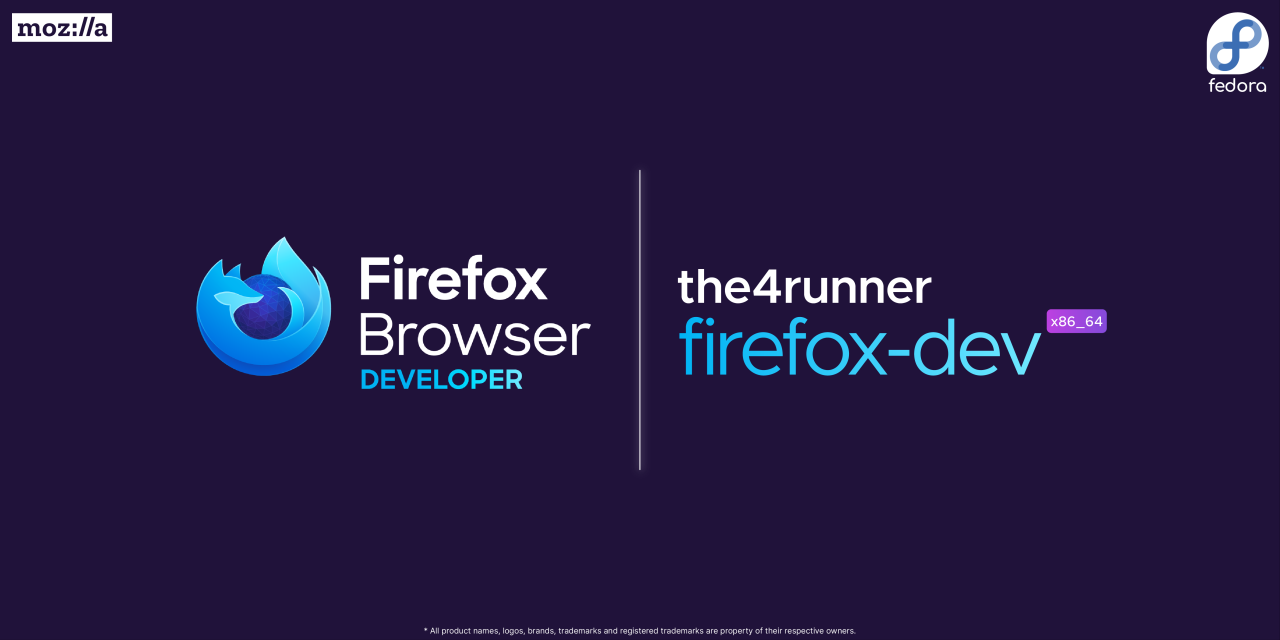
Firefox Developer Edition prioritizes security and privacy for developers, providing a secure environment for building and testing web applications. It offers a comprehensive suite of features designed to protect user data and prevent malicious attacks.
Security Features in Firefox Developer Edition
Firefox Developer Edition implements various security features to safeguard user data and prevent malicious attacks. These features include:
- Sandboxing: Each tab in Firefox Developer Edition runs in a separate sandbox, isolating it from other tabs and preventing malicious code from compromising the entire browser. This ensures that if one tab is compromised, the rest of the browser remains secure.
- Content Security Policy (CSP): CSP allows developers to define a whitelist of trusted sources for content loading, preventing the injection of malicious scripts or content from untrusted sources. This helps protect against cross-site scripting (XSS) attacks and other code injection vulnerabilities.
- HTTPS-Only Mode: By default, Firefox Developer Edition enforces HTTPS connections for all websites, preventing the interception of sensitive data by attackers. This ensures that all communication between the browser and the server is encrypted and secure.
- Built-in Antivirus and Anti-Malware Protection: Firefox Developer Edition includes built-in protection against known malware and viruses, providing an extra layer of security for developers working on potentially vulnerable applications.
- Automatic Updates: Firefox Developer Edition automatically updates itself with the latest security patches and bug fixes, ensuring that developers are always using the most secure version of the browser.
Privacy Features in Firefox Developer Edition
Firefox Developer Edition offers several privacy features to protect user data and prevent tracking:
- Enhanced Tracking Protection: Firefox Developer Edition’s Enhanced Tracking Protection blocks third-party trackers and cookies that collect user data for advertising and analytics purposes. This helps prevent the creation of user profiles and protects user privacy.
- Do Not Track (DNT): Firefox Developer Edition sends a Do Not Track header to websites, requesting that they refrain from tracking user activity. While not all websites comply with DNT requests, it is a step towards promoting user privacy.
- Private Browsing Mode: Private Browsing Mode allows developers to browse the web without leaving any history, cookies, or other traces of their activity on the device. This is useful for testing websites without compromising user privacy.
- Data Collection Controls: Firefox Developer Edition provides users with granular control over data collection and sharing settings, allowing them to choose which data is collected and shared with websites.
Comparison with Other Developer-Focused Browsers
Compared to other developer-focused browsers, Firefox Developer Edition offers a robust set of security and privacy features. For example, while Chrome DevTools provides some security features, it lacks the comprehensive protection offered by Firefox Developer Edition’s sandboxing and Content Security Policy. Similarly, Safari Developer Tools, while offering some privacy features, lacks the advanced tracking protection and data collection controls available in Firefox Developer Edition.
Best Practices for Secure and Privacy-Conscious Web Development
Here are some best practices for developing secure and privacy-conscious web applications using Firefox Developer Edition:
- Use HTTPS for All Connections: Ensure that all communication between the client and the server is encrypted using HTTPS. This protects sensitive data from interception by attackers.
- Implement Content Security Policy (CSP): Use CSP to define a whitelist of trusted sources for content loading, preventing the injection of malicious scripts or content from untrusted sources.
- Minimize Data Collection: Only collect data that is necessary for the functionality of the application. Avoid collecting unnecessary data that could be used to track users.
- Use Privacy-Preserving Techniques: Explore privacy-preserving techniques such as differential privacy and homomorphic encryption to protect sensitive data while still enabling data analysis.
- Regularly Update Dependencies: Keep all software dependencies, including libraries and frameworks, up-to-date to mitigate vulnerabilities and ensure the security of the application.
- Perform Security Audits: Conduct regular security audits to identify and address potential vulnerabilities in the application.
Community and Resources
The Firefox Developer Edition community is a vibrant and supportive network of developers, designers, and enthusiasts who share a passion for building the web. Access to resources, tools, and expertise from this community can significantly enhance your web development journey.
Community Forums
The Firefox Developer Edition community forums are a valuable platform for developers to connect, ask questions, share knowledge, and collaborate on projects. You can find answers to your technical questions, get feedback on your code, and engage in discussions about the latest web technologies.
- The Mozilla Developer Network (MDN) forums: MDN is a comprehensive resource for web developers, providing documentation, tutorials, and a thriving community forum. You can find answers to your questions about Firefox Developer Edition, web development best practices, and more.
- The Firefox Developer Edition support forum: This forum is dedicated specifically to Firefox Developer Edition, where you can discuss issues, share feedback, and get help from other developers and Mozilla engineers.
Documentation and Tutorials
Comprehensive documentation and tutorials are essential for learning and using Firefox Developer Edition effectively. These resources provide detailed information on the browser’s features, tools, and APIs.
- The Firefox Developer Edition documentation: This official documentation provides detailed information about all aspects of the browser, including its development tools, features, and APIs.
- Mozilla Developer Network (MDN): MDN offers a vast collection of tutorials, articles, and reference materials covering various web development topics, including Firefox Developer Edition-specific resources.
- Third-party tutorials and articles: Numerous online platforms, such as YouTube, Udemy, and Codecademy, offer tutorials and courses on using Firefox Developer Edition and its development tools.
Contributing to Firefox Developer Edition
Contributing to Firefox Developer Edition allows you to directly impact the development of the browser and contribute to its ongoing evolution. You can participate in various ways, including:
- Reporting bugs and issues: If you encounter any bugs or issues with Firefox Developer Edition, reporting them to the Mozilla bug tracker helps improve the browser’s stability and performance.
- Submitting feature requests: Suggesting new features or enhancements to Firefox Developer Edition can shape the browser’s future development and address the needs of the web development community.
- Contributing to the codebase: Developers with programming experience can contribute to the Firefox Developer Edition source code, improving its functionality and adding new features.
- Participating in discussions: Engaging in discussions on the Firefox Developer Edition forums and mailing lists allows you to share your insights, collaborate with other developers, and contribute to the development process.
The Future of Firefox Developer Edition

Firefox Developer Edition is constantly evolving to meet the needs of web developers. The browser’s future is bright, with ongoing development and a roadmap focused on enhancing developer workflows, improving performance, and staying ahead of emerging web technologies.
Emerging Trends and Technologies
Emerging trends and technologies are shaping the future of web development and, consequently, the future of Firefox Developer Edition. These trends drive the development of new features and capabilities within the browser, ensuring it remains a powerful tool for modern web development.
- WebAssembly: WebAssembly is a low-level bytecode format that enables faster and more efficient execution of web applications. Firefox Developer Edition is actively developing support for WebAssembly, optimizing its performance and providing developers with tools for debugging and profiling WebAssembly code.
- Progressive Web Apps (PWAs): PWAs are web applications that offer native-like experiences, blurring the lines between websites and mobile apps. Firefox Developer Edition is committed to providing developers with the tools and resources they need to build high-quality PWAs. This includes features like service worker debugging and support for the latest PWA APIs.
- Serverless Computing: Serverless computing is a cloud-based model where developers can run code without managing servers. This paradigm is gaining popularity in web development, and Firefox Developer Edition is evolving to support serverless workflows. Features like remote debugging and integration with serverless platforms are being explored to enhance developer productivity.
- Artificial Intelligence (AI): AI is transforming various industries, including web development. Firefox Developer Edition is exploring ways to integrate AI into its development tools, enabling features like automated code completion, performance optimization suggestions, and intelligent debugging assistance.
Last Point
Firefox Developer Edition empowers web developers with a comprehensive set of tools and features that enhance productivity and efficiency. From debugging and testing to optimizing performance and ensuring cross-browser compatibility, this browser offers a robust platform for building modern, high-quality web applications. By embracing the power of Firefox Developer Edition, developers can unlock new possibilities and push the boundaries of web development.
Firefox Developer Edition is a powerful tool for web developers, offering features like responsive design testing and debugging tools. If you need to convert a document to PDF for sharing with colleagues or clients, you can use a doc to pdf converter , which can be integrated into your workflow for seamless file conversion.
Back in Firefox Developer Edition, you can leverage the browser’s built-in developer tools to analyze the performance and accessibility of your web applications.

