LibreCAD is a free and open-source 2D computer-aided design (CAD) software that empowers users to create and edit technical drawings. Developed and maintained by a dedicated community, LibreCAD has evolved over the years, becoming a versatile tool for a wide range of applications. Its intuitive interface and robust feature set make it accessible to both beginners and experienced users.
Table of Contents
LibreCAD’s history traces back to the early 2000s, stemming from the desire to provide a user-friendly and powerful CAD solution that was accessible to everyone. Its purpose is to enable individuals and businesses to create professional-quality technical drawings without the limitations and costs associated with proprietary software. The software’s target audience includes students, hobbyists, engineers, architects, and anyone involved in design and technical documentation.
Introduction to LibreCAD
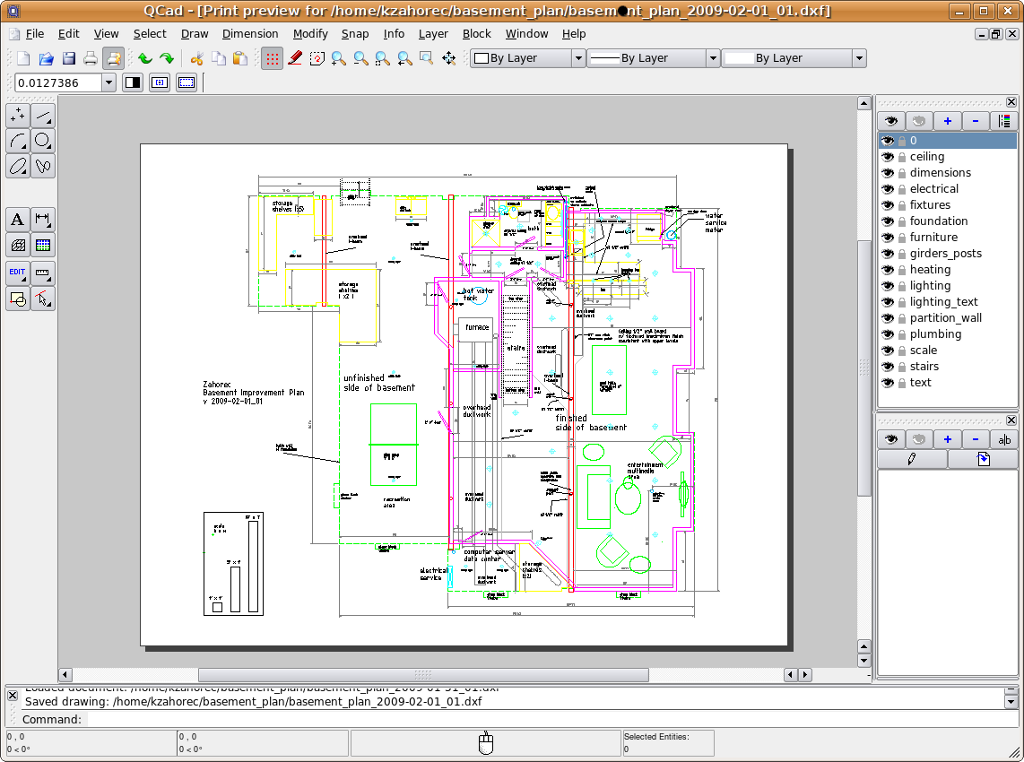
LibreCAD is a free and open-source CAD software that allows users to create and edit 2D technical drawings. It is a versatile tool used for various purposes, from basic drafting to complex designs.
LibreCAD is a powerful and user-friendly tool for creating and editing 2D technical drawings. It is a valuable resource for anyone involved in design, engineering, architecture, or any field requiring technical drawings.
History and Evolution, Librecad
LibreCAD has a rich history, evolving from the QCad project, an open-source CAD program initially released in 2000. In 2011, LibreCAD was forked from QCad and developed independently, focusing on providing a more modern and feature-rich experience.
The software has undergone continuous development and improvement, adding new features and enhancing existing functionalities. This ongoing evolution ensures LibreCAD remains relevant and competitive in the ever-evolving world of CAD software.
Purpose and Target Audience
LibreCAD is designed to provide a comprehensive and user-friendly platform for creating and editing 2D technical drawings. It caters to a wide range of users, including:
- Students and educators: LibreCAD offers an excellent learning environment for students and educators interested in CAD software. Its intuitive interface and comprehensive features make it an ideal tool for exploring and learning the fundamentals of technical drawing.
- Hobbyists and enthusiasts: For individuals who enjoy DIY projects, home improvement, or design, LibreCAD provides a powerful tool to create and edit detailed drawings. It allows users to design and plan projects with precision and accuracy.
- Professionals and businesses: While LibreCAD is primarily a 2D software, it can be used for various professional purposes, such as creating architectural plans, mechanical drawings, and electrical schematics. It offers a cost-effective alternative to commercial CAD software, especially for small businesses and freelancers.
Licensing Model
LibreCAD is licensed under the GNU General Public License (GPL), which means it is free to use, distribute, and modify. This open-source licensing model allows for collaborative development, ensuring that the software is constantly improved and expanded.
The GPL ensures that users have the freedom to use, copy, distribute, study, change, and improve the software. This freedom empowers users to contribute to the development of LibreCAD and benefit from the collective efforts of the community.
User Interface and Workflow
LibreCAD offers a user-friendly interface designed for both beginners and experienced CAD users. The layout is intuitive, with tools and commands organized logically for efficient workflow.
Ease of Use and Learning Curve
LibreCAD boasts a gentle learning curve, making it accessible to individuals with varying levels of CAD experience. The software’s intuitive interface and comprehensive documentation facilitate a smooth learning process. The abundance of online tutorials and resources further simplifies the learning experience.
Creating a Simple Design
Let’s create a simple design to understand the basic workflow in LibreCAD.
Step-by-Step Guide
- Launch LibreCAD and select a new drawing file.
- Utilize the “Line” tool to draw the Artikel of your design. You can click to create line segments or hold down the mouse button to draw continuous lines.
- Employ the “Circle” tool to create circular shapes within your design. Click once to set the center point and drag the mouse to define the radius.
- Use the “Rectangle” tool to create rectangular shapes. Click once to define the starting point, drag the mouse diagonally to set the dimensions, and release the mouse button to complete the rectangle.
- For precise dimensions, use the “Dimension” tool to add measurements to your design. Select the line or shape you want to dimension and click to define the dimension line’s location.
- Utilize the “Layer” functionality to organize your design elements. Each layer can contain specific components, allowing for efficient management and editing.
- Employ the “Text” tool to add labels and annotations to your design. Click to define the text’s starting point, type your text, and click again to complete the text box.
- Utilize the “Zoom” and “Pan” tools to navigate your design space. Zoom in for detailed work and pan to explore different areas of your drawing.
- Save your design file using the “Save” or “Save As” option.
Tools and Functionality
LibreCAD offers a comprehensive suite of tools for creating and editing CAD drawings. These tools can be broadly categorized as follows:
Drawing Tools
- Line: Creates straight line segments.
- Circle: Creates circular shapes.
- Rectangle: Creates rectangular shapes.
- Arc: Creates curved segments.
- Polyline: Creates a series of connected line segments.
- Spline: Creates smooth, curved lines.
- Ellipse: Creates elliptical shapes.
Editing Tools
- Move: Moves selected objects.
- Copy: Creates copies of selected objects.
- Rotate: Rotates selected objects around a specified point.
- Scale: Changes the size of selected objects.
- Mirror: Creates a mirrored copy of selected objects.
- Trim: Removes portions of lines or curves.
- Extend: Extends lines or curves to meet other objects.
Dimensioning Tools
- Linear Dimension: Measures the distance between two points.
- Angular Dimension: Measures the angle between two lines.
- Radial Dimension: Measures the radius of a circle or arc.
- Diameter Dimension: Measures the diameter of a circle or arc.
Other Tools
- Layer: Organizes design elements into distinct layers.
- Text: Adds labels and annotations to the drawing.
- Hatch: Fills areas with patterns.
- Block: Creates reusable design components.
- Snap: Snaps to specific points on objects for precise placement.
- Grid: Provides a visual grid for accurate drawing.
- Zoom: Magnifies or shrinks the view of the drawing.
- Pan: Moves the drawing view.
Community and Support
LibreCAD boasts a vibrant and supportive community, offering a wealth of resources and assistance for users of all levels. Whether you’re a beginner seeking guidance or an experienced user facing a technical challenge, the community is a valuable hub for knowledge sharing and collaboration.
Online Documentation and Tutorials
LibreCAD offers comprehensive online documentation, providing detailed information on all aspects of the software. These resources include user manuals, tutorials, and frequently asked questions (FAQs). The documentation is well-organized and searchable, making it easy to find the information you need.
- The official LibreCAD website (librecad.org) houses a comprehensive documentation section, covering everything from basic usage to advanced features.
- The LibreCAD wiki (wiki.librecad.org) offers a vast repository of user-generated content, including tutorials, tips, and tricks.
- Numerous online platforms, such as YouTube, host video tutorials and demonstrations on various LibreCAD functionalities.
Seeking Support and Troubleshooting
The LibreCAD community provides several avenues for seeking support and troubleshooting issues. These options offer a platform for connecting with fellow users and developers, sharing knowledge, and finding solutions.
- The LibreCAD forum (forum.librecad.org) is a dedicated platform for discussions, questions, and support requests.
- The LibreCAD IRC channel (#librecad on Freenode) offers real-time communication with developers and other users.
- The LibreCAD mailing list ([email protected]) allows for asynchronous communication and discussion among users.
Development Roadmap and Future Plans
LibreCAD’s development is driven by an active community of developers and contributors. The project has a transparent roadmap outlining future plans and development priorities. This roadmap is available on the LibreCAD website, providing insights into the direction of the software.
- The development roadmap focuses on enhancing existing features, introducing new functionalities, and improving the user experience.
- The LibreCAD community actively participates in the development process, contributing code, testing features, and providing feedback.
- The project’s future plans include incorporating emerging technologies, improving compatibility with other software, and expanding the range of supported formats.
Integration and Extensions
LibreCAD, despite being a powerful 2D CAD software, can be further enhanced through integration with other applications and the use of extensions. These features allow users to streamline their workflows, access specialized tools, and customize the software to meet specific needs.
Integration with Other Software
LibreCAD’s ability to import and export various file formats makes it compatible with a wide range of other software. This enables seamless data exchange and collaboration across different design and engineering workflows.
- Importing and Exporting Files: LibreCAD supports industry-standard formats like DXF, DWG, SVG, and PDF, allowing for easy file exchange with other CAD software, graphic design tools, and document processing applications.
- Data Exchange with Other Applications: LibreCAD can be used as a component in larger workflows involving other applications, such as spreadsheet software for data analysis or 3D modeling software for creating complex designs.
Available Extensions and Plugins
LibreCAD’s extensibility is enhanced through the use of extensions and plugins, which provide additional functionality and customization options. These extensions can be developed by the community and often address specific user needs or introduce advanced features.
- Extension Manager: LibreCAD provides an extension manager that allows users to easily install, manage, and update extensions. This makes it convenient to access and integrate new features.
- Examples of Extensions: Some popular extensions include tools for creating specific geometric shapes, automating repetitive tasks, and integrating with external databases.
Third-Party Tools that Complement LibreCAD
Several third-party tools can complement LibreCAD’s functionality, providing specialized capabilities or extending its capabilities.
- Drawing and Illustration Tools: Software like Inkscape and GIMP can be used for creating and editing vector graphics, which can be imported into LibreCAD for further manipulation or integration into larger designs.
- Data Analysis and Visualization Tools: Applications like Python libraries (NumPy, Pandas) and R can be used for data analysis and visualization, allowing for the creation of data-driven designs and diagrams in LibreCAD.
Customization and Scripting
LibreCAD offers customization options through scripting, allowing users to automate tasks, create custom commands, and extend the software’s functionality.
- Scripting Languages: LibreCAD supports scripting in Python, a popular programming language widely used in data analysis, scientific computing, and software development. This allows users to create custom scripts for automating repetitive tasks, generating complex geometric shapes, and integrating with external data sources.
- Customizing User Interface: LibreCAD’s user interface can be customized through scripting, allowing users to create custom toolbars, menus, and keyboard shortcuts, tailoring the software to their specific needs and preferences.
Advantages and Disadvantages
LibreCAD, being a free and open-source CAD software, presents a compelling alternative to commercial options. This section delves into the advantages and disadvantages of using LibreCAD, comparing it to commercial CAD software and analyzing its suitability for various tasks and users.
Comparison with Commercial CAD Software
LibreCAD offers a cost-effective alternative to commercial CAD software, making it an attractive option for individuals, small businesses, and educational institutions with limited budgets. However, commercial CAD software often boasts more advanced features, a wider range of functionalities, and better support.
Here is a table summarizing the key differences:
| Feature | LibreCAD | Commercial CAD Software |
|---|---|---|
| Cost | Free and open-source | Paid license |
| Functionality | Basic 2D CAD features | Advanced 2D and 3D capabilities, specialized tools |
| Support | Community-driven support | Dedicated technical support |
| User Interface | Simple and intuitive | More complex and feature-rich |
| Customization | Limited customization options | Extensive customization and scripting capabilities |
Suitability for Specific Tasks
LibreCAD is well-suited for basic 2D design tasks such as:
- Creating simple technical drawings
- Designing floor plans and layouts
- Drafting schematics and diagrams
- Generating architectural drawings
However, it may not be the best choice for complex projects requiring advanced 3D modeling, rendering, or specialized tools.
Trade-offs between Cost, Functionality, and User Experience
LibreCAD offers a balance between cost and functionality. While it may lack the advanced features of commercial software, it provides a solid foundation for basic 2D design tasks at no cost. The user experience is generally intuitive and straightforward, particularly for users familiar with other CAD software.
Suitability for Different Users
LibreCAD is an excellent option for:
- Hobbyists and enthusiasts
- Students and educators
- Small businesses and startups
- Individuals with limited budgets
However, users requiring advanced 3D modeling, rendering, or specialized tools may find commercial CAD software more suitable.
Future Trends and Developments
The realm of open-source CAD software is constantly evolving, driven by advancements in technology and the increasing demand for accessible and collaborative design tools. LibreCAD, being a prominent player in this space, is poised to benefit from these trends and continue its growth.
Impact of Emerging Technologies
The emergence of new technologies is reshaping the landscape of CAD design. For example, the rise of artificial intelligence (AI) is bringing about significant changes. AI-powered tools are being integrated into CAD software, automating tasks, enhancing design processes, and even assisting in design ideation.
- Generative Design: AI algorithms can analyze design constraints and generate multiple design options, allowing engineers and designers to explore a wider range of possibilities. For instance, a designer could input the desired function of a component and the materials available, and the AI would generate different designs that meet the specifications.
- Automated Design Optimization: AI can optimize designs based on specific criteria, such as weight, cost, or performance. This can lead to more efficient and effective designs, reducing the need for manual iterations and rework.
- Virtual Reality (VR) and Augmented Reality (AR): These technologies are transforming the way designers interact with their creations. VR allows designers to immerse themselves in a virtual environment, enabling them to experience their designs in a more realistic and intuitive way. AR overlays digital information onto the real world, enabling designers to visualize and interact with their designs in their physical context.
Conclusion
LibreCAD emerges as a compelling option for 2D CAD needs, particularly for individuals and small businesses seeking a free, open-source solution. Its user-friendliness, robust feature set, and active community make it a viable alternative to commercial CAD software.
Strengths and Weaknesses
LibreCAD’s strengths lie in its accessibility, affordability, and comprehensive feature set. Its open-source nature fosters collaboration and continuous improvement, while its active community provides a valuable resource for support and knowledge sharing. However, it also exhibits some weaknesses, including a steeper learning curve compared to user-friendly alternatives, limitations in advanced features like parametric design, and a less polished user interface compared to commercial software.
Recommendations for Potential Users
- Individuals and small businesses with basic 2D CAD needs: LibreCAD’s free, open-source nature and user-friendly interface make it an ideal choice for these users.
- Students and educators: LibreCAD provides a cost-effective and accessible platform for learning CAD principles and developing practical skills.
- Hobbyists and makers: LibreCAD’s versatility and extensive feature set cater to the needs of hobbyists and makers working on various projects.
- Users seeking a lightweight and efficient CAD solution: LibreCAD’s minimal system requirements and fast performance make it a suitable option for users with limited computing resources.
Call to Action
Explore LibreCAD further by downloading the software, joining the community forum, or engaging with online tutorials and resources. Discover the potential of this open-source CAD solution and contribute to its ongoing development.
Last Recap: Librecad
LibreCAD stands as a testament to the power of open-source software, offering a compelling alternative to commercial CAD solutions. Its ability to handle a wide range of design tasks, coupled with its accessibility and robust community support, makes it a valuable tool for individuals and organizations alike. Whether you are a seasoned professional or a budding enthusiast, LibreCAD provides a platform to unleash your creativity and bring your technical ideas to life.
LibreCAD is a great open-source option for 2D drafting, but sometimes you need more robust document creation capabilities. If you’re looking for a powerful word processor, you can microsoft word download free and explore its advanced features. While LibreCAD is ideal for technical drawings, Word excels at creating polished documents for presentations, reports, and more.
Both tools can be valuable assets in your workflow, depending on your specific needs.
