PDF to MS Word, a common need in today’s digital world, unlocks the potential for editing and formatting documents with ease. While PDFs are great for sharing and preserving content, they lack the flexibility of MS Word, making conversion a crucial step for many tasks.
Table of Contents
From collaborating on research papers to repurposing marketing materials, converting PDFs to Word format empowers users to make changes, customize layouts, and enhance the visual appeal of documents. However, the conversion process can be challenging, especially when dealing with complex PDFs that contain images, tables, and embedded fonts.
Common Conversion Issues and Solutions
Converting a PDF document to a Microsoft Word file can be a convenient way to edit and reuse the content. However, the conversion process isn’t always seamless and can lead to various issues. Understanding these issues and their solutions can help you achieve successful conversions.
Common Conversion Issues, Pdf to ms word
Common issues encountered during PDF to Word conversion can be broadly categorized into formatting errors, image loss, and text reflow problems. These issues arise due to the structural differences between PDF and Word formats, and the complexity of the PDF document itself.
Formatting Errors
- Font Mismatches: The converted document may display fonts differently than the original PDF, especially if the original PDF uses specialized or uncommon fonts. This can lead to inconsistent font styles, sizes, and spacing.
- Table Layout Discrepancies: Tables in PDFs can often be complex, with multiple columns, rows, and merged cells. During conversion, these complex table structures may not be accurately preserved, leading to misaligned columns, missing borders, or incorrect cell merging.
- Paragraph and Line Spacing Issues: The spacing between paragraphs and lines in the converted Word document may differ from the original PDF. This can be due to the conversion process not accurately interpreting the PDF’s layout or the presence of hidden characters that influence spacing.
Image Loss
- Image Quality Degradation: The quality of images embedded in the PDF may deteriorate during conversion, especially if the original images were of low resolution or compressed heavily. This can result in blurry or pixelated images in the Word document.
- Missing Images: Some image types or image formats may not be supported by the conversion software, leading to missing images in the converted Word document.
- Image Placement Issues: The positioning of images in the Word document may differ from the original PDF, leading to images appearing in unexpected locations or overlapping with text.
Text Reflow Problems
- Text Wrapping Issues: Text in the converted Word document may wrap differently than in the original PDF, leading to text flowing into unexpected areas or overlapping with images.
- Text Overflow: Text in the converted Word document may overflow the margins, leading to text being cut off or hidden.
- Incorrect Text Alignment: The alignment of text in the converted Word document may differ from the original PDF, leading to text being left-aligned, right-aligned, or centered when it was originally justified.
Solutions for Conversion Issues
Addressing these issues requires a combination of manual adjustments and using specialized software.
Manual Adjustments
- Font Replacement: If the converted Word document displays fonts differently than the original PDF, you can manually replace the fonts using the Word’s “Replace Font” feature. This allows you to choose the desired font and apply it throughout the document.
- Table Editing: Table layout discrepancies can be corrected by manually editing the table in Word. This involves adjusting column widths, row heights, and cell merging to match the original PDF layout.
- Paragraph and Line Spacing Adjustment: Paragraph and line spacing issues can be resolved by adjusting the paragraph and line spacing settings in Word. You can manually change the spacing between paragraphs and lines to match the original PDF layout.
Specialized Software
- PDF to Word Converters: Several specialized software applications are designed specifically for converting PDFs to Word documents. These applications often offer advanced features that can help preserve formatting, images, and text flow during conversion.
- OCR Software: Optical character recognition (OCR) software can be used to convert scanned PDFs to editable Word documents. OCR software converts images of text into machine-readable text, allowing you to edit and modify the content.
Table of Common Conversion Issues and Solutions
| Issue | Solution |
|---|---|
| Font Mismatches | Replace fonts using Word’s “Replace Font” feature. |
| Table Layout Discrepancies | Manually edit the table in Word to adjust column widths, row heights, and cell merging. |
| Paragraph and Line Spacing Issues | Adjust paragraph and line spacing settings in Word. |
| Image Quality Degradation | Use a high-quality PDF to Word converter or edit images in Word. |
| Missing Images | Ensure the PDF to Word converter supports the image type or use a different converter. |
| Image Placement Issues | Manually reposition images in Word. |
| Text Wrapping Issues | Adjust text wrapping settings in Word. |
| Text Overflow | Adjust margins in Word. |
| Incorrect Text Alignment | Adjust text alignment settings in Word. |
Advanced Conversion Techniques
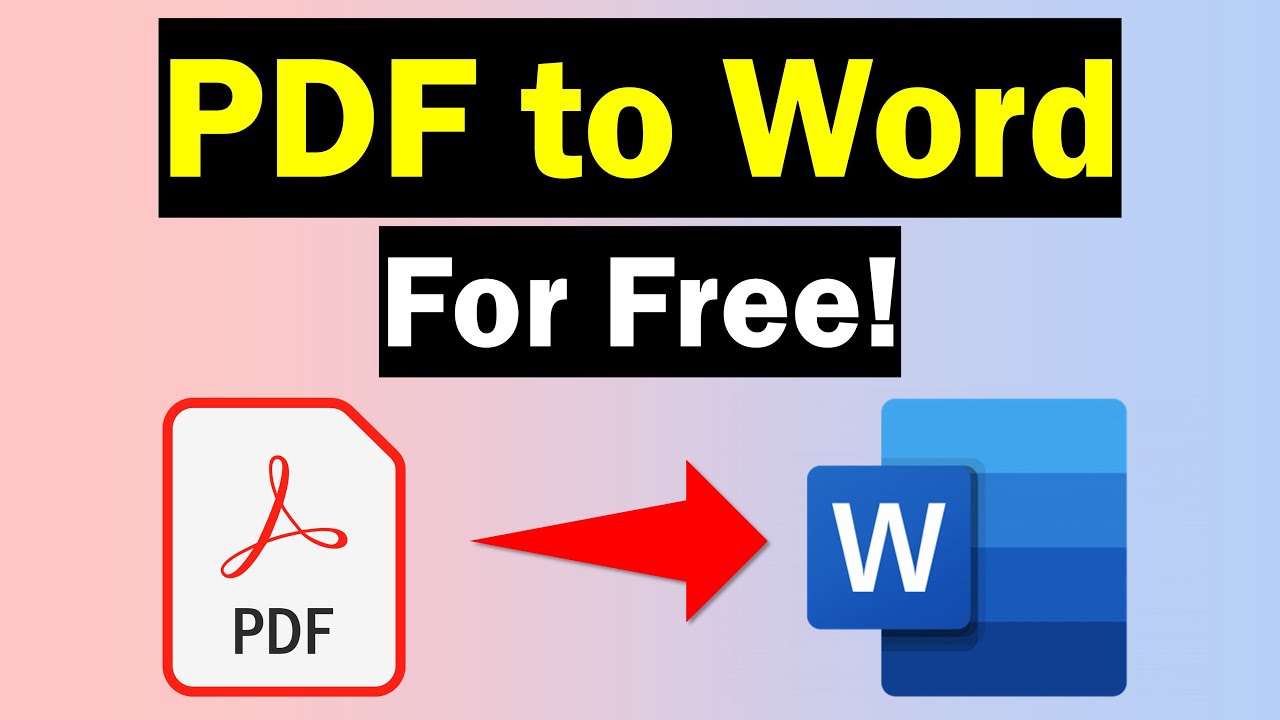
Converting complex PDFs to Word documents can present unique challenges. Advanced techniques are required to handle features like embedded fonts, tables, and graphics. This section delves into these methods, exploring specialized software and strategies for specific conversion scenarios.
Specialized Software for Complex PDFs
Specialized software can significantly improve the accuracy and fidelity of PDF-to-Word conversions, particularly for documents with complex formatting. These tools offer features tailored to handle specific file types or formatting challenges.
- Optical Character Recognition (OCR) Software: OCR software is essential for converting scanned PDFs or PDFs with images containing text. It analyzes images and converts them into editable text, enabling accurate conversion of text-heavy PDFs. Popular OCR software includes Adobe Acrobat Pro, ABBYY FineReader, and OmniPage.
- PDF to Word Converters: Dedicated PDF to Word converters are designed to handle various PDF complexities, including embedded fonts, tables, and graphics. These tools often offer advanced options for customization and control over the conversion process. Examples include Nitro Pro, PDFelement, and Soda PDF.
- Cloud-Based Conversion Services: Online platforms like Google Docs and Microsoft Word Online offer PDF-to-Word conversion capabilities. While these services may not be as robust as dedicated software, they provide a convenient and accessible option for basic conversions.
Converting PDFs with Password Protection
Password-protected PDFs pose a conversion challenge, requiring specific techniques to overcome the security barrier.
- Password Removal Tools: Dedicated software can remove passwords from PDFs, enabling conversion to Word format. However, removing passwords without authorization can be illegal and may violate the terms of use. It is crucial to ensure you have the right to remove the password before using such tools.
- Converting to an Unprotected Format: Converting the password-protected PDF to an unprotected format like an image (e.g., PNG or JPEG) can be a workaround. However, this method may result in a loss of formatting and text searchability. It is suitable for basic conversion but may not be ideal for complex documents.
- Contacting the PDF Creator: If you cannot remove the password, contacting the original PDF creator is the best option. They may be able to provide an unprotected version or grant permission to access the document.
Handling Embedded Fonts
Embedded fonts within PDFs ensure consistent appearance across different systems. However, they can complicate conversion to Word.
- Font Substitution: Conversion software may substitute embedded fonts with similar fonts available on the user’s system. This approach can maintain visual consistency, but it may introduce minor formatting differences.
The choice of font substitution depends on the software used and the user’s preference.
- Font Embedding: Some conversion software can embed fonts within the converted Word document. This ensures that the document retains its original appearance even on systems lacking the specific fonts. However, embedded fonts can increase the file size.
- Font Installation: If the embedded font is not available on the user’s system, installing it manually can ensure accurate conversion. However, this approach may require obtaining the font license or permission from the font vendor.
Future Trends in PDF to Word Conversion: Pdf To Ms Word
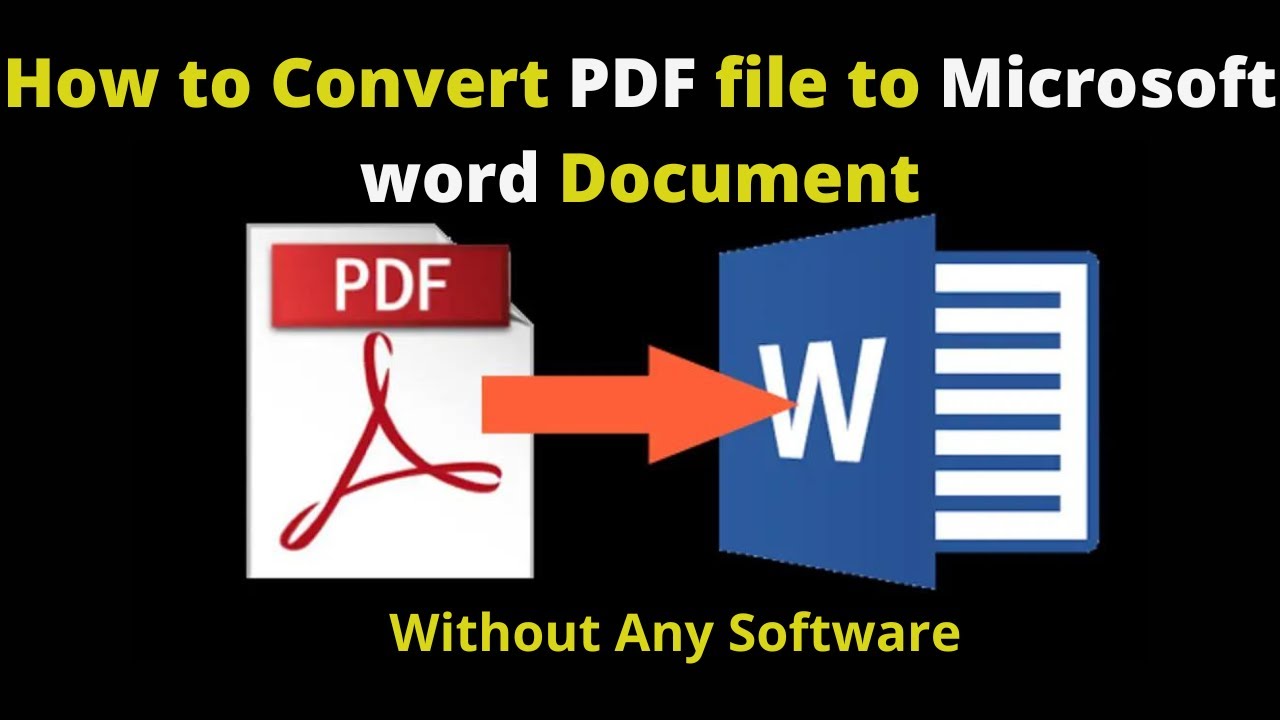
The landscape of PDF to Word conversion is continuously evolving, driven by advancements in artificial intelligence (AI) and cloud computing. These emerging trends are poised to significantly enhance the accuracy, speed, and accessibility of document conversion, revolutionizing how we handle and manipulate digital information.
AI-Powered Conversion
AI is playing an increasingly crucial role in PDF to Word conversion, offering sophisticated solutions that address the complexities of document structure and formatting. By leveraging machine learning algorithms, AI-powered tools can analyze the content, layout, and formatting of PDF documents to accurately recreate them in Word format. This advanced technology goes beyond simple text extraction, preserving the original formatting, including tables, images, and even complex layouts.
Cloud-Based Solutions
Cloud-based PDF to Word conversion platforms offer numerous advantages, including accessibility, scalability, and cost-effectiveness. These platforms allow users to convert documents from any device with an internet connection, eliminating the need for local software installations. Cloud solutions also provide scalability, enabling users to handle large volumes of documents without performance limitations. Additionally, cloud-based platforms often offer subscription models, making them more affordable than traditional software solutions.
Enhanced Accuracy and Speed
AI-powered conversion and cloud-based solutions are driving significant improvements in the accuracy and speed of PDF to Word conversion. AI algorithms can analyze complex document structures, identify different formatting elements, and accurately recreate them in Word format. Cloud-based platforms leverage distributed computing power, enabling faster processing times, especially for large documents. This combination of AI and cloud technology leads to more accurate and efficient conversion processes, saving users time and effort.
Improved Accessibility
The increasing accessibility of PDF to Word conversion technology is making it easier for users to access and manipulate information. Cloud-based solutions allow users to convert documents from anywhere with an internet connection, breaking down geographical barriers. Additionally, AI-powered tools can convert documents with complex layouts and formatting, making them accessible to a wider audience. This accessibility promotes collaboration and information sharing, empowering users to work with documents seamlessly across different platforms and devices.
Future Direction
The future of PDF to Word conversion lies in the seamless integration of AI, cloud computing, and user-friendly interfaces. We can expect to see more sophisticated AI algorithms that can handle even more complex document structures, including those with dynamic content and interactive elements. Cloud-based platforms will continue to evolve, offering more features, improved security, and enhanced user experiences. The focus will be on creating intuitive and user-friendly interfaces that streamline the conversion process, making it effortless for users to convert documents with just a few clicks.
Wrap-Up
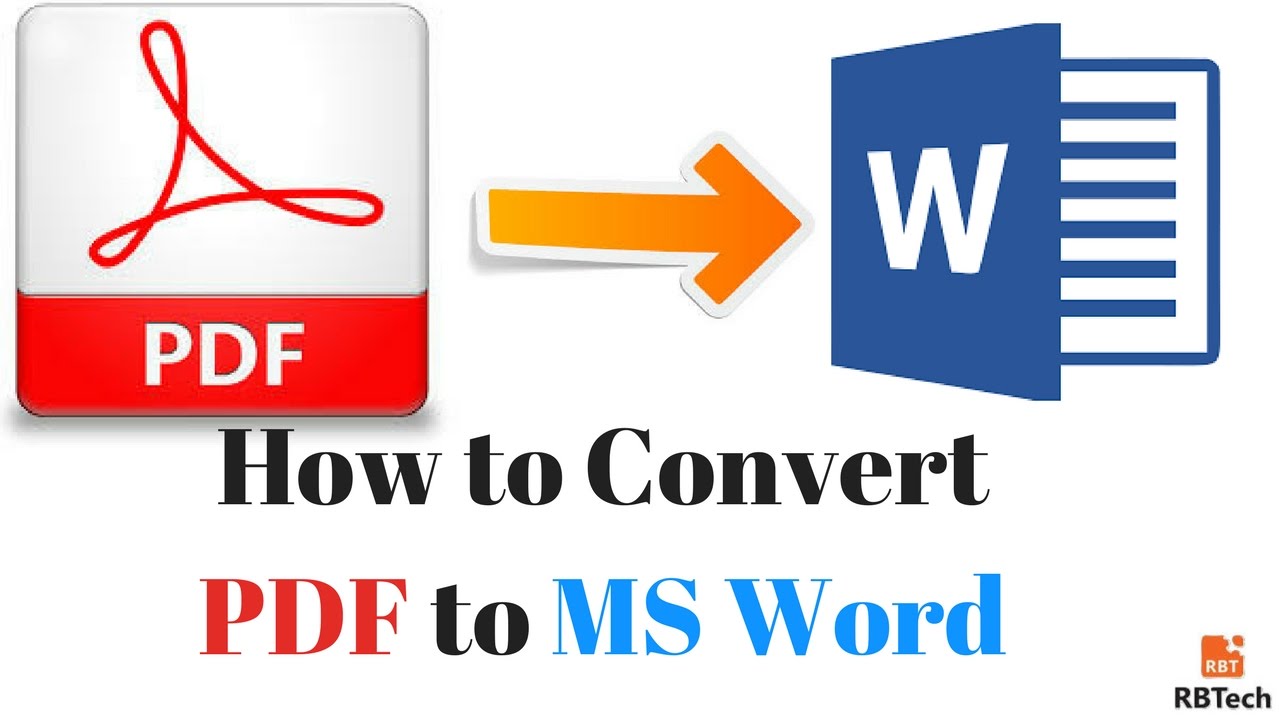
Mastering PDF to Word conversion unlocks a world of possibilities for document manipulation and repurposing. By understanding the various methods, potential issues, and best practices, users can navigate the conversion process efficiently and achieve accurate results. Whether you’re a student, professional, or simply someone who frequently works with documents, the ability to seamlessly convert PDFs to Word format is an invaluable skill.
Converting PDFs to Word documents can be a hassle, especially if you need to edit the content. While there are many online tools, Tenorshare ReiBoot is a fantastic option for fixing iOS issues, not specifically for PDF conversion.
However, if you’re looking for a reliable and efficient solution, consider exploring dedicated PDF to Word converters for the best results.
