VNC client, short for Virtual Network Computing client, is a powerful tool that allows you to remotely access and control another computer as if you were sitting right in front of it. This technology enables seamless remote access to your desktop, files, and applications, making it a valuable asset for individuals and businesses alike.
Table of Contents
VNC utilizes a client-server architecture where a VNC server runs on the computer you want to control, and a VNC client is installed on the computer you’re using to access it. The client establishes a connection with the server, transmitting the graphical interface of the remote computer to your screen. This allows you to interact with the remote computer’s desktop as if you were physically present, offering a wide range of possibilities for remote work, administration, and troubleshooting.
Security Considerations with VNC Clients
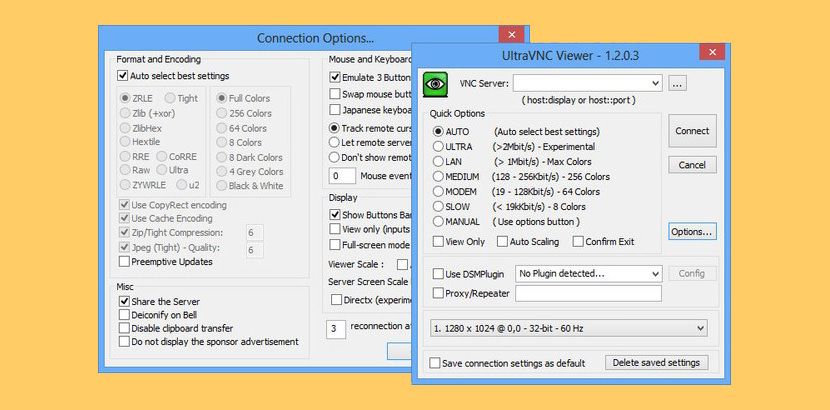
VNC clients, while offering remote access convenience, present potential security risks if not configured and used properly. These risks can expose sensitive data and compromise the security of both the client and the remote system.
Securing VNC Connections
VNC connections can be secured using encryption and authentication. Encryption ensures that data transmitted between the client and server is scrambled, making it unreadable to unauthorized parties. Authentication verifies the identity of the user attempting to connect, preventing unauthorized access.
Encryption
Encryption is crucial for securing VNC connections. It prevents eavesdropping, where attackers intercept and read the data transmitted between the client and server. VNC supports various encryption protocols, including:
- TLS/SSL: The most secure option, providing strong encryption and authentication. It’s widely used and supported by many VNC clients and servers.
- RFB (Remote Frame Buffer): The standard VNC protocol, but it does not offer encryption by default. However, some VNC servers allow you to enable encryption using RFB over TLS/SSL.
Authentication
Authentication ensures that only authorized users can connect to the remote system. VNC clients and servers support various authentication methods, including:
- Password Authentication: The most common method, requiring a password to access the remote system. It’s important to use strong passwords and avoid using the same password for multiple accounts.
- Certificate Authentication: Uses digital certificates to verify the identity of both the client and the server. It’s a more secure option than password authentication, as it relies on public-key cryptography.
Best Practices for VNC Client Security
To enhance VNC client security, follow these best practices:
- Use a strong password: Avoid simple or common passwords, and use a unique password for each VNC connection.
- Enable encryption: Always use a secure encryption protocol like TLS/SSL.
- Limit access: Only allow authorized users to connect to the remote system.
- Use a firewall: Configure a firewall to block unauthorized access to the VNC server.
- Keep software updated: Regularly update your VNC client and server software to patch security vulnerabilities.
- Avoid using public Wi-Fi: Public Wi-Fi networks are often insecure, making VNC connections vulnerable to attacks.
- Consider using a VPN: A VPN encrypts your internet traffic, providing an additional layer of security for VNC connections.
VNC Client for Mobile Devices
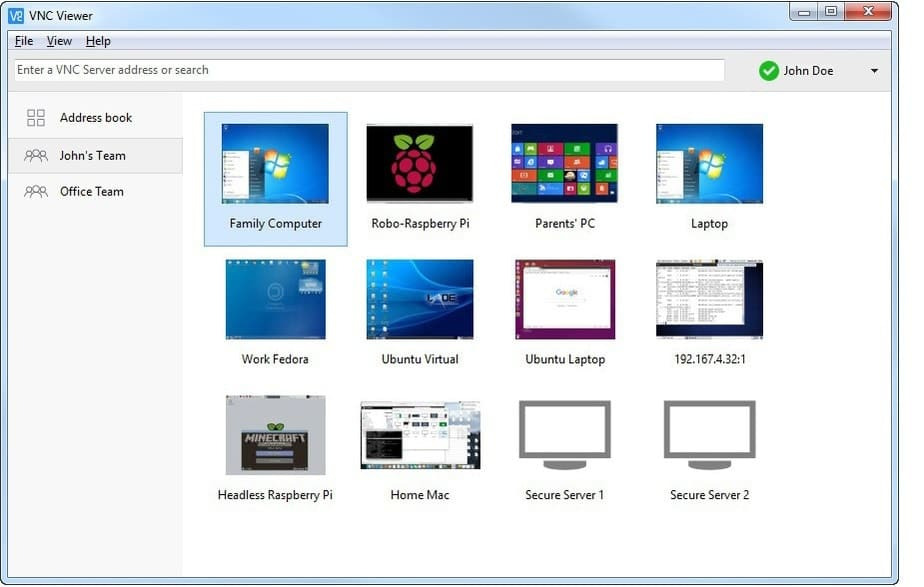
VNC clients are widely available for mobile devices, allowing users to remotely access and control computers from their smartphones or tablets. This accessibility has expanded the potential applications of VNC technology, making it possible to manage and monitor systems from anywhere with an internet connection.
Availability of VNC Clients for Mobile Devices
VNC clients are readily available for both Android and iOS platforms. These clients are designed to provide a user-friendly interface for accessing and controlling remote computers. Popular examples include:
- RealVNC Viewer: A popular and widely-used VNC client available for both Android and iOS devices. It offers a comprehensive feature set, including support for encryption, password protection, and multi-touch gestures.
- TightVNC Viewer: Another well-known VNC client available for both Android and iOS platforms. It provides a straightforward and efficient interface for remote access, with features such as screen mirroring and keyboard mapping.
- Chrome Remote Desktop: This Google-developed solution allows users to access their computers remotely using their Chrome browser or dedicated mobile apps. It offers a secure and reliable way to access remote desktops, with features such as password protection and multi-factor authentication.
- TeamViewer: While not strictly a VNC client, TeamViewer is a popular remote access solution that supports mobile devices. It offers a wide range of features, including remote control, file transfer, and video conferencing.
Challenges and Opportunities of Using VNC on Mobile Devices
Using VNC on mobile devices presents both challenges and opportunities.
- Screen Size and Touch Input: Mobile devices have smaller screens compared to traditional desktops, which can make navigating and interacting with the remote desktop more challenging. Touch input can also be less precise than using a mouse, potentially leading to accidental clicks or misinterpretations.
- Performance and Battery Life: Running VNC clients on mobile devices can consume significant processing power and battery life, especially when accessing high-resolution displays or complex applications. This can lead to lag or reduced battery life.
- Security Considerations: Accessing remote desktops from mobile devices raises security concerns, as mobile devices are more susceptible to theft or hacking. It’s crucial to use secure VNC clients with encryption and password protection to mitigate these risks.
- Mobile Connectivity: VNC connections rely on a stable internet connection. Using VNC on mobile devices can be challenging in areas with limited or unreliable internet access.
- Accessibility and Convenience: Despite the challenges, using VNC on mobile devices offers significant advantages. It provides users with the flexibility to access and control their computers from anywhere, anytime, making it possible to work remotely, manage servers, or troubleshoot issues on the go.
Final Conclusion
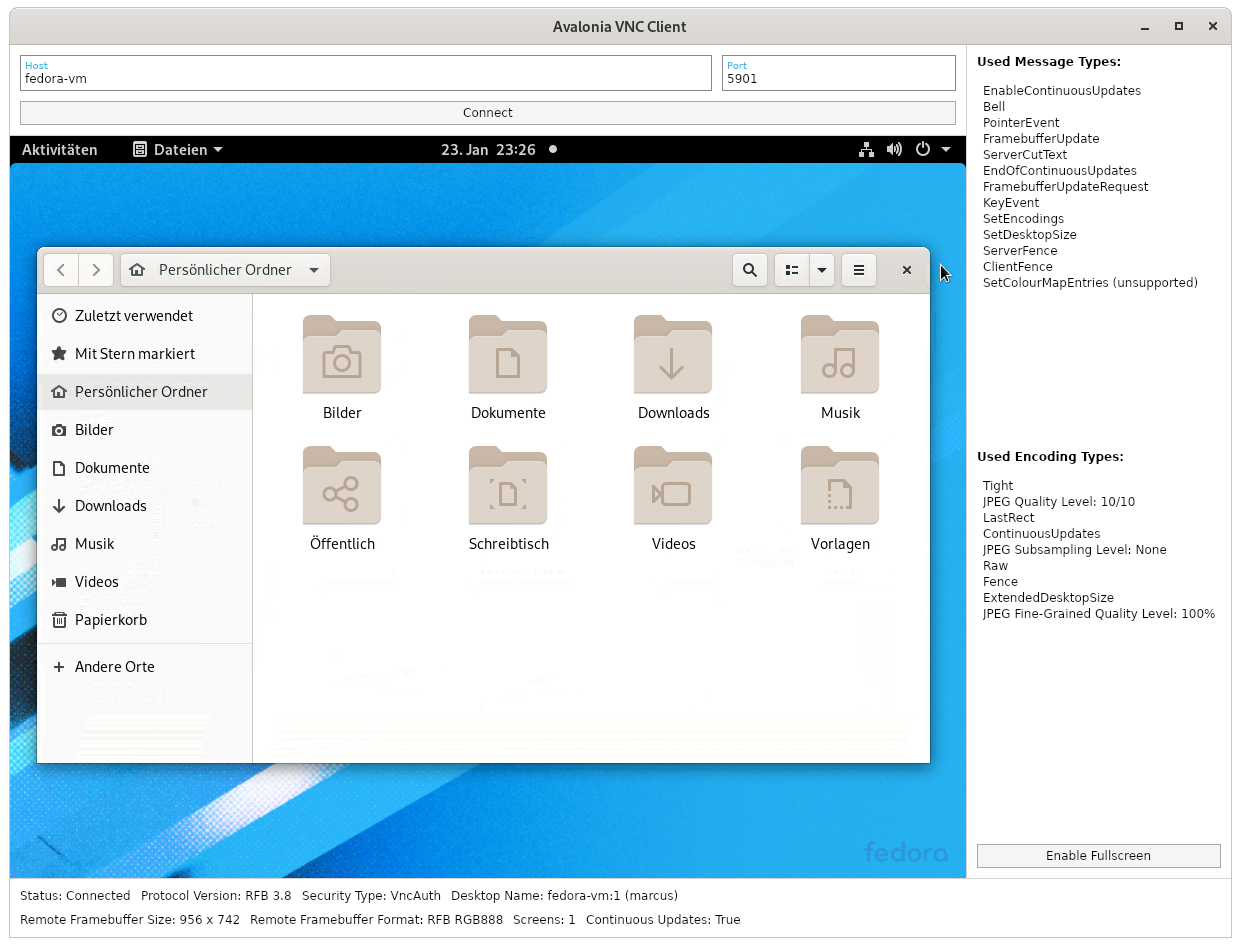
VNC clients have revolutionized remote access, empowering users to control computers from anywhere in the world. Whether you need to access your home computer from a hotel room, manage a server from your mobile device, or provide remote support to colleagues, VNC clients offer a reliable and versatile solution. With a variety of features, security measures, and platform compatibility, VNC clients have become an indispensable tool for individuals and organizations seeking efficient and secure remote access capabilities.
A VNC client allows you to remotely control another computer, making it a useful tool for troubleshooting or accessing files from afar. While VNC is great for accessing desktops, you might want to ensure your computer is protected from threats, which is where smadav antivirus comes in.
It can help keep your system secure, allowing you to use your VNC client without worry.
